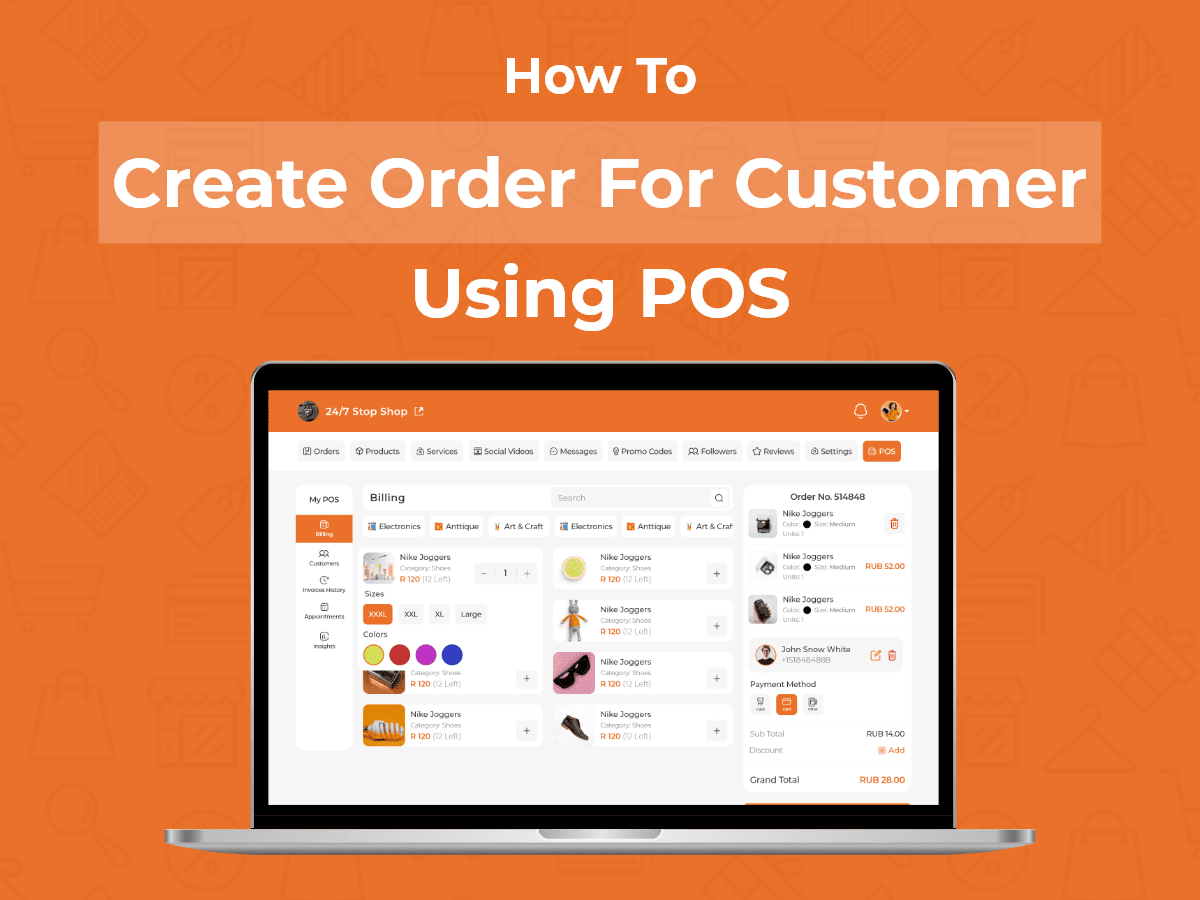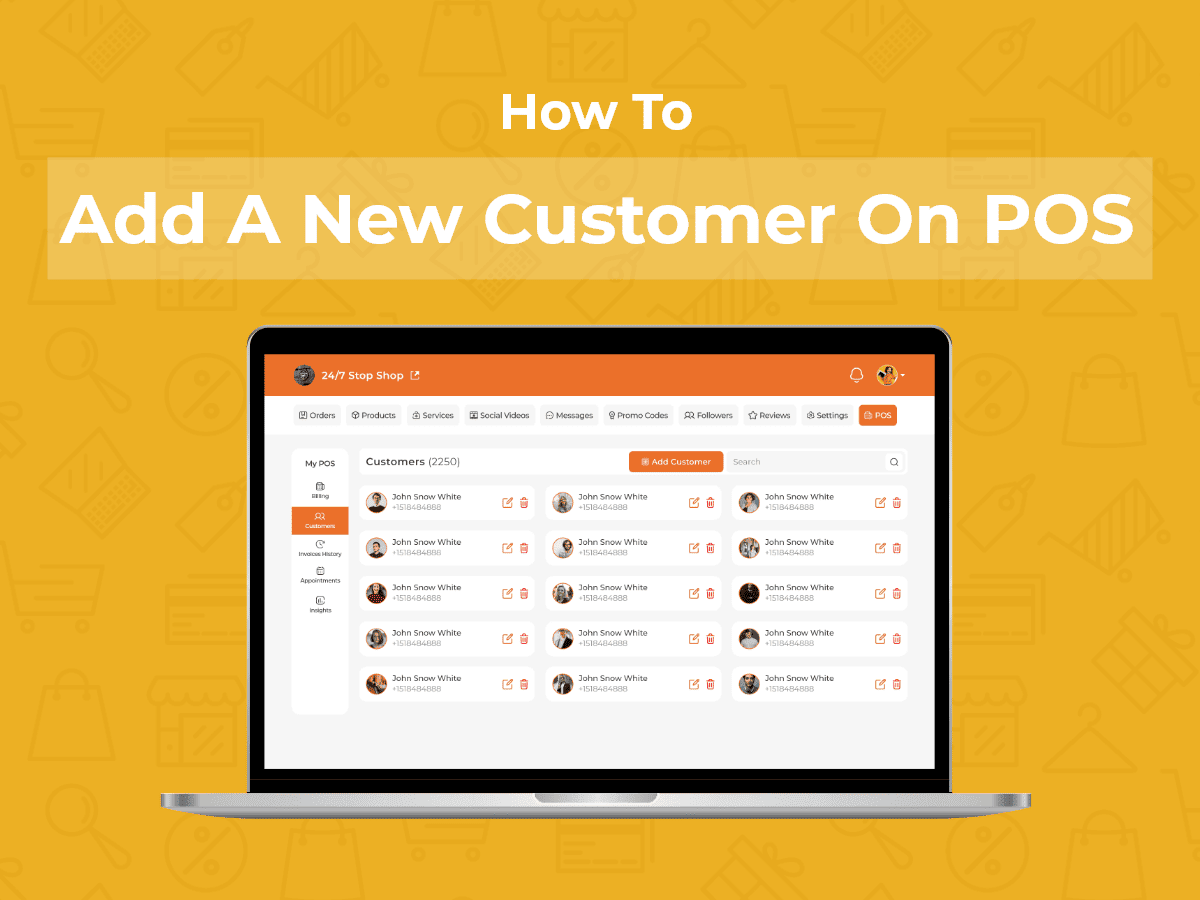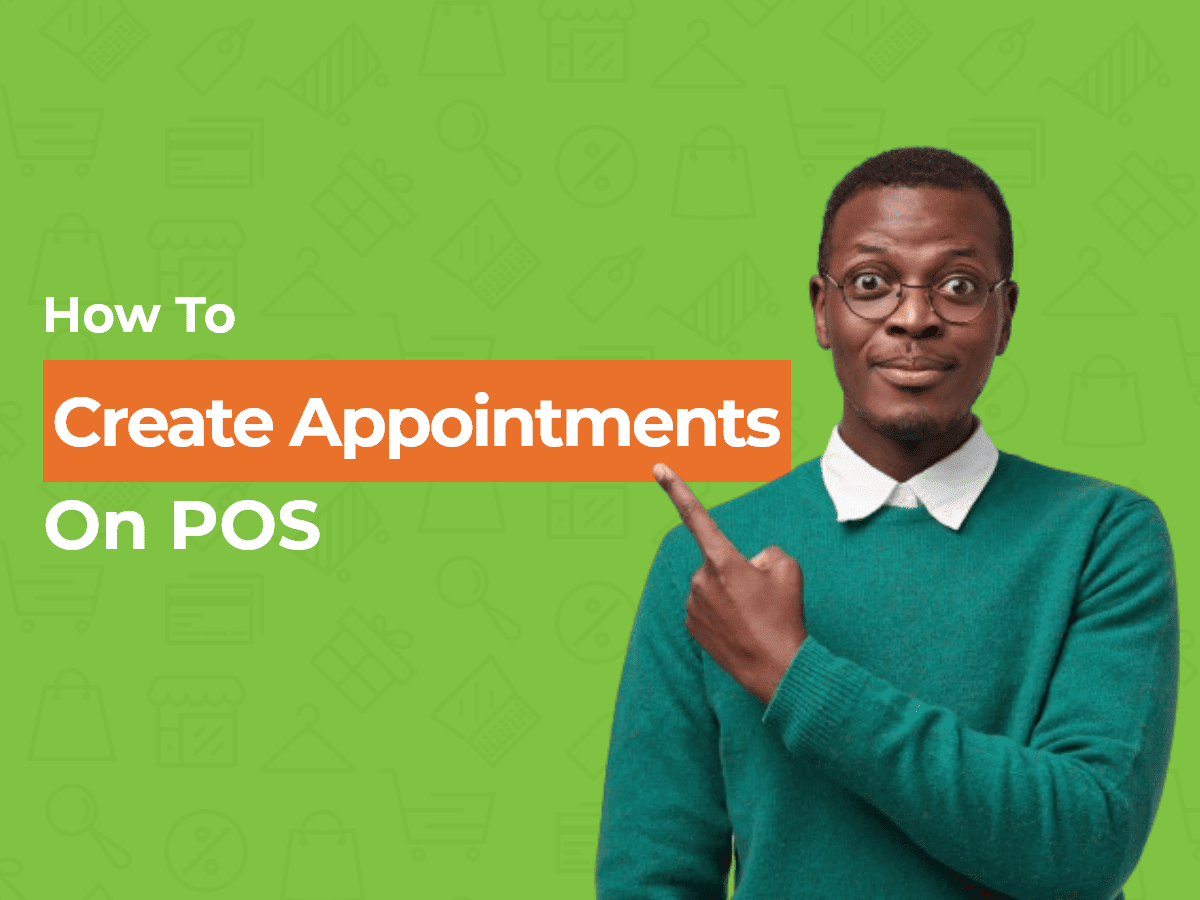Course Description
Discover the pivotal role of adding products to your shop and why it’s the key to unlocking success as a seller. Effectively presenting your offerings not only attracts customers but also maximizes your business potential on the platform. A well-stocked shop instills confidence in customers, portraying your commitment as a seller.
In this video tutorial, we will provide you with a complete guide by seamlessly adding products, services, and videos. So, you can transform your online store into a sales powerhouse.
- Open the seller dashboard. Click on ‘Add Item’.
- Click on ‘Add Product’.
- First, add ‘Product Category’ and then add ‘Sub-Category’. For example, If the category is Baby Care, then add related sub-categories such as Baby Lotion, Baby Shampoo, Baby Powder, etc. You can choose from the available Sub-Categories or create your own if necessary.Placing products with the appropriate category and sub-category ensures that they appear in the relevant search engines. This leads to higher conversion rates and increased sales.
- Fill out the Basic Information that includes ‘Product Title’, ‘Product Quantity’, and ‘Product Price’. You can also add the ‘Previous Price’ to show a discount and grab customer attention. Select the Currency and Product Quantity.
- Select the ‘Product Condition’ (New/Used). Brand Name is optional.
- Scan Item: If your product already has a barcode, scan the item, and the barcode will appear here. If your product does not have a barcode, you can automatically add this barcode to your product. The product barcode is used with the Point-of-Sale System.
- Now, add the ‘Product Cover Image’ (640×320) and ‘Product Images’. Add a minimum of 2 & maximum of 12 images.
- Add a short ‘Video’ of your product. Videos can be viewed via the “Window-shopping” video feed, providing additional marketing coverage of your store and products.
- Adding high-quality images and videos conveys a sense of professionalism and credibility about the shop. A clear and detailed view of the products leads to better-informed decisions and improved customer satisfaction. Quality images lead to better search visibility, and customers are more likely to make a purchase.
- Ensure that the product pictures and videos are an accurate depiction of the actual product on sale.
- Variants: When you select the Category and Sub-Category, different variants are automatically shown. Choose the appropriate variant according to your shop. The system automatically provides weights and dimensions that are closely related to the product. You can change the weight and dimensions, if necessary.
- Additional Information: Add ‘Product Description’ and ‘Product Features’.
- Adding this information allows customers to understand the product’s purpose, functionalities, and benefits. It also highlights the Unique Selling Point of the product and enhances the product visibility in search engines. Clear and informative product descriptions and features lead to high conversion rates and sales.
- Click on ‘Add Product’. Your product will be added to your shop and will be visible to the buyers.