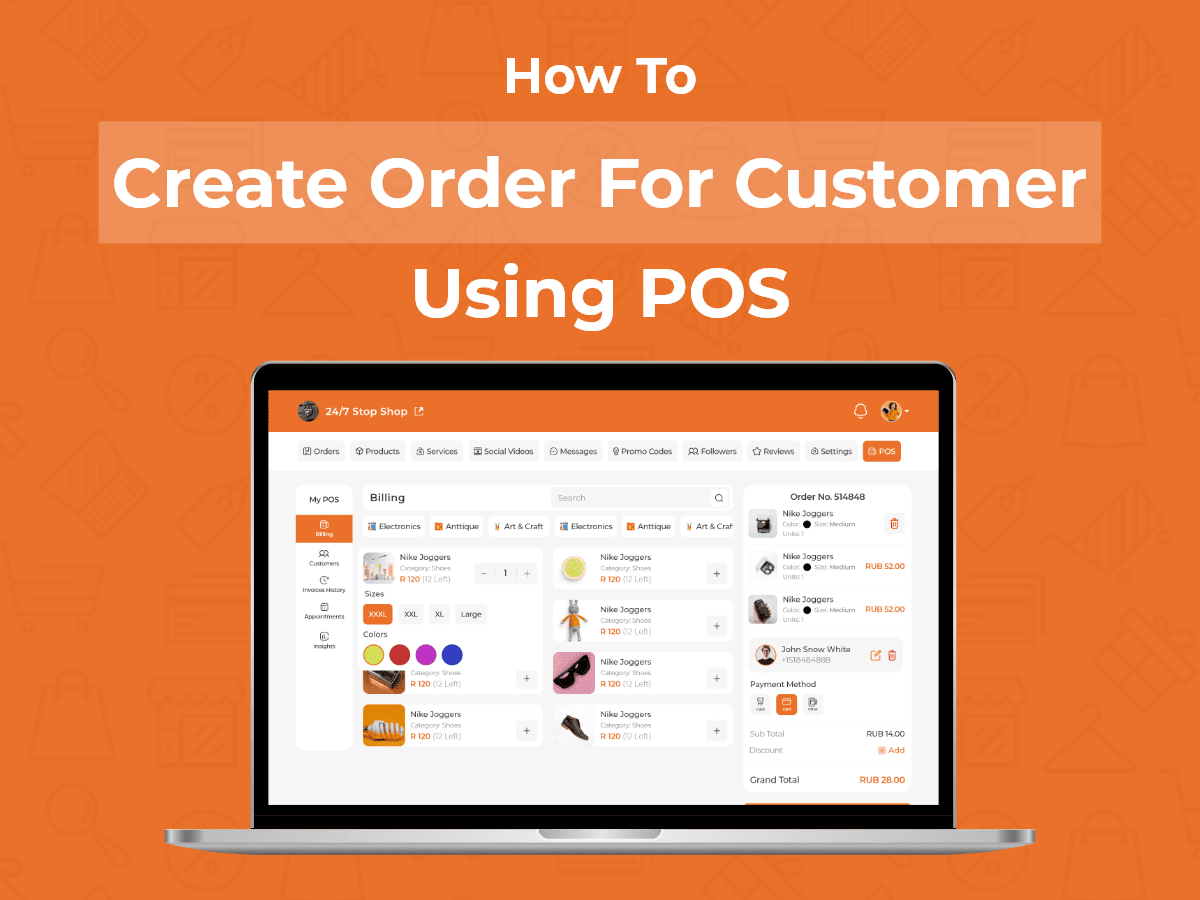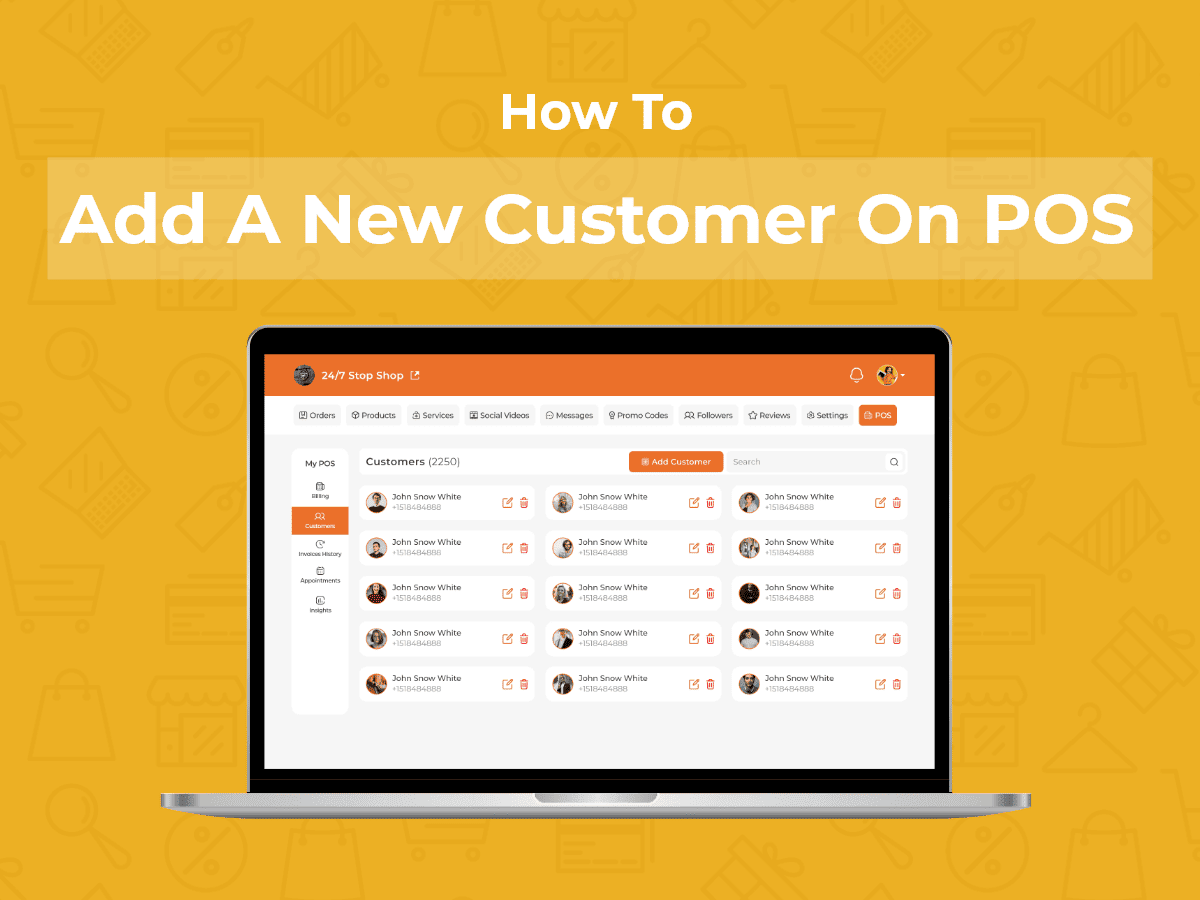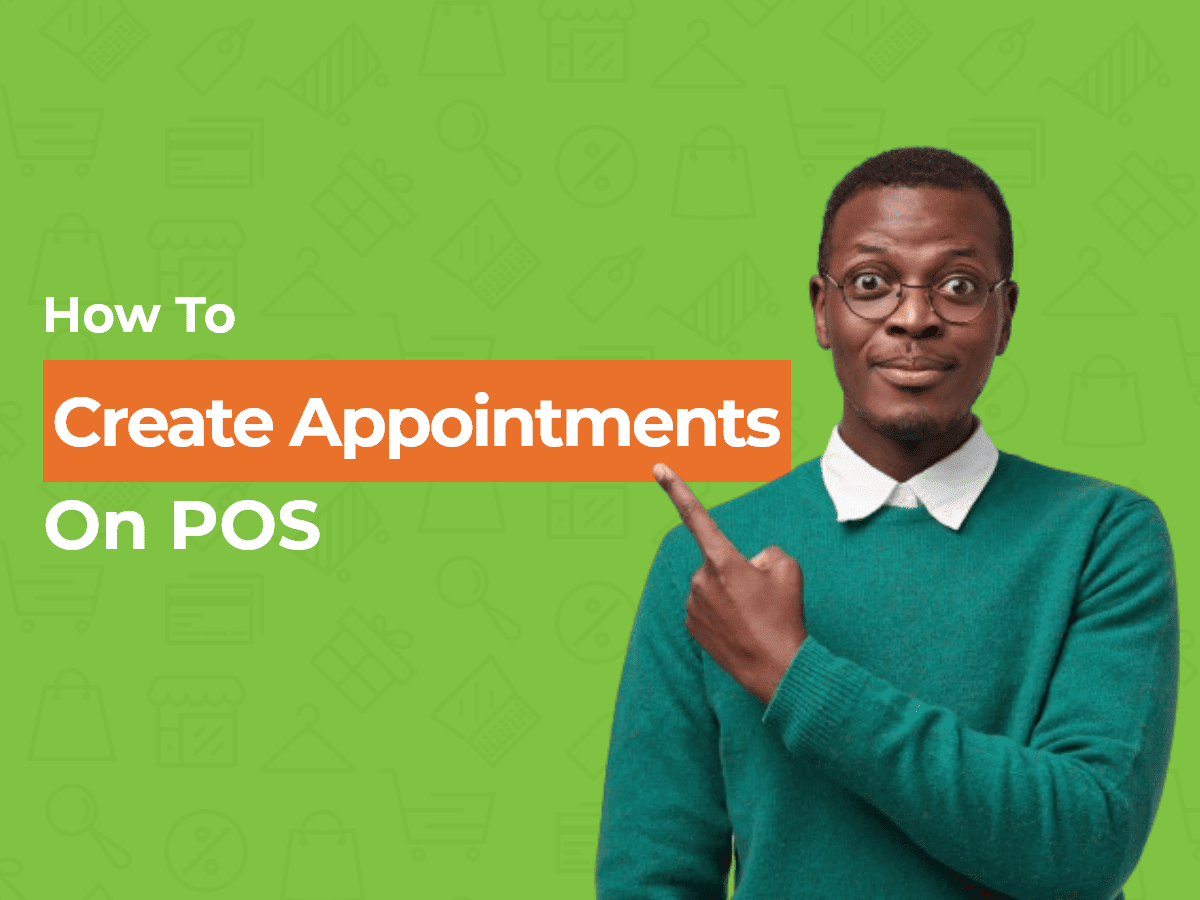Course Description
In this video tutorial, you will learn how to cancel an order from your seller portal.
- In the seller dashboard, click on ‘Total Orders’.
- When a seller receives an order, it goes into the processing section. Search the order that you want to cancel.
- Click on ‘Cancel Order’.
- The option for sellers to cancel orders is a necessary feature to ensure that transactions are conducted in a fair, transparent, and responsible manner. It allows sellers to address unforeseen circumstances, correct mistakes, accommodate buyer requests and maintain the overall integrity of the transaction process.
- When you click on cancel order, a tab appears on the screen. Write the reason why you want to cancel the order, and click on ‘Cancel Order’.
- Including a reason for order cancellation is an important aspect of responsible and customer-centric business practices. It promotes transparency, builds trust, prevents misunderstandings, demonstrates professionalism, allows for feedback, prevents buyer frustration, helps sellers track patterns, and maintains marketplace integrity.
- When the order gets cancelled, it goes into the cancelled section. Also, you can send a message to the buyer regarding the cancelled order if necessary.